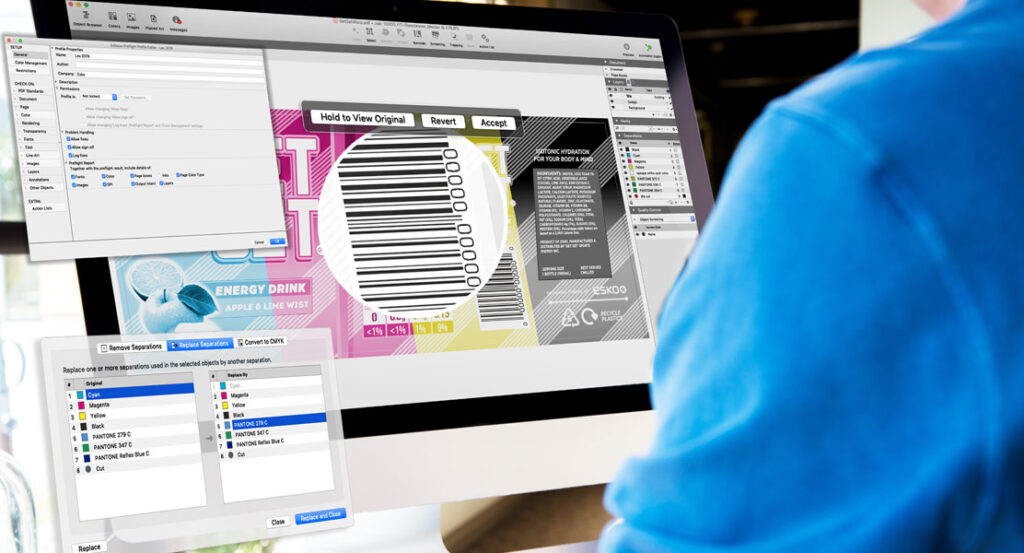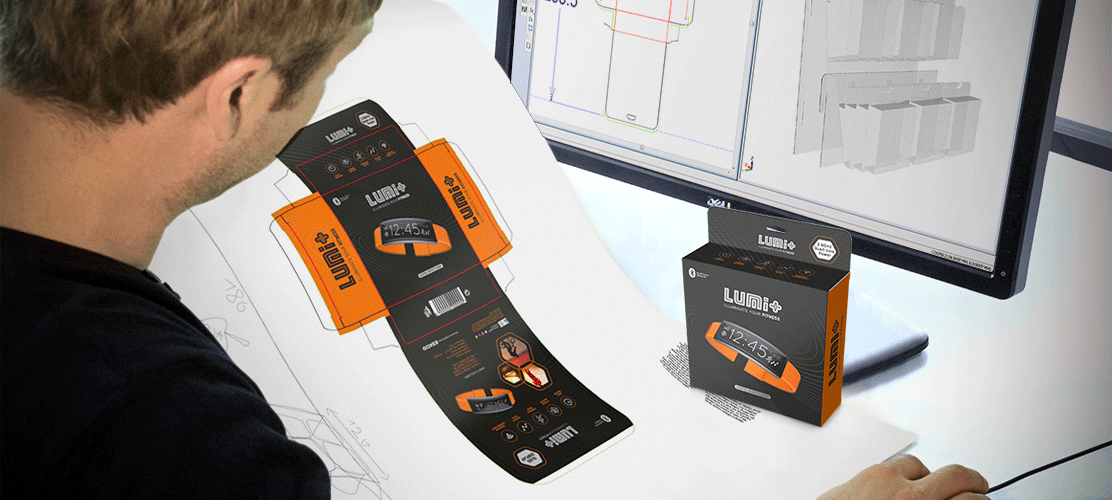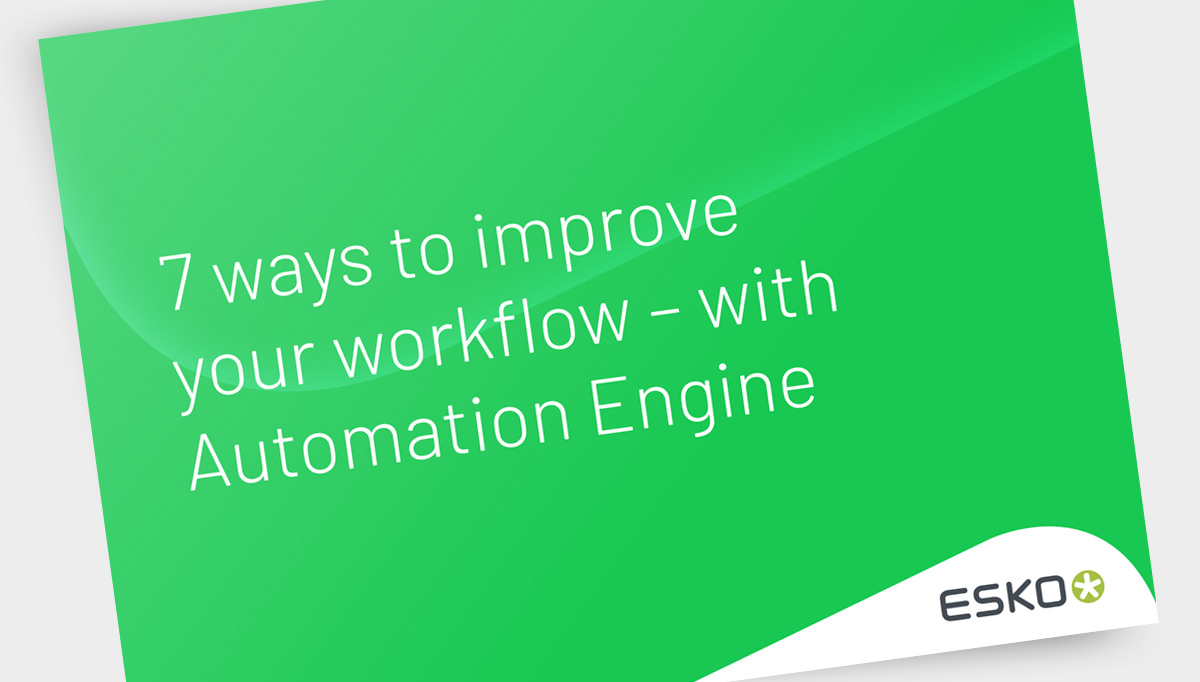Hey there, prepress professionals!
We know how tough your job can be.
You’re constantly juggling deadlines, trying to make everything look perfect, and dealing with a laundry list of potential prepress mistakes.
Most Common Errors during the Prepress Process
Missing fonts, poor quality images, incorrect color modes—these are just some of the issues you face daily.
Add in the stress of handling bleed and trim problems, ensuring consistent styles, and maintaining text and barcode readability, and it’s no wonder the process can feel overwhelming.
Why Are We Seeing an Increase in Errors during the Prepress Process?
With growing demand to turn more jobs around at a quicker rate, it’s no surprise that editing incoming files is becoming increasingly risky.
Why?
Because it’s all too easy to miss issues and unintentionally introduce errors at this stage of the prepress process under normal circumstances – let alone when operators feel forced to rush…
How Can We Minimize Mistakes with Prepress Software?
Imagine being able to automatically identify and fix print quality issues, easily adjust fonts, or change print colors in a PDF file without hassle.
No more poor-quality printing, missed details, or last-minute scrambles.
That’s why we created ArtPro+, a tool designed to handle all those tricky elements.
Keep reading to explore the 20 ways ArtPro+ helps eliminate prepress errors.
20 Ways to Eliminate Prepress Errors with ArtPro+
1. Trap Files with Ease
Save time and more importantly, ensure accuracy with the ArtPro+ aesthetic trapping functionality, regardless of the print technology used. Trap complex designs in a matter of minutes, without compromising graphics.
2. Use PDF Action Lists
Eliminate repetitive, time-consuming tasks.
Automate prepress tasks for future use, without special programming or scripting skills.
Simply drag repeatable actions into a list, and they can be used directly in ArtPro+ or run fully automated in an Esko Automation Engine workflow. This way you never miss a click, and complete jobs consistently, in less time.
3. Recognize and Edit Text
Fed up retyping entire paragraphs?
ArtPro+ recognizes text objects in a PDF and combines them into meaningful textboxes.
Easily turn outlined fonts into editable text with the character and font recognition functionality, so you can perform changes in outlined text as efficiently as working with live text.
4. Activate Fonts Automatically
Significantly reduce time spent (wasted!) on copy changes by ensuring the right font is being used. You’ll complete text amends with total confidence, as integration with Extensis Universal Type Server means the necessary fonts are selected automatically.
5. Optimize Screening
Increase your print quality by applying object-based screening. ArtPro+ offers real-time access to Esko Imaging Engine screens, custom dot shapes and calibration curves. Furthermore, the screening quality tools will alert for moiré and screening conflicts.
6. Only Make Intended Changes
Save time searching for minuscule amendments made by a client or colleague. With ArtPro+, ‘Compare’ is your digital “spot-the-difference” tool that highlights any and all changes between versions. So regardless of who has done what, you can be assured no unwanted changes have been made.
7. Get Your Colors Right
What will happen to spot colors when printed?
ArtPro+ uses true spectral color data to guarantee an accurate and superb color experience.
With all the color information embedded in your PDF document, ArtPro+ scans your system for available printer ICC profiles, enabling a proper PDF exchange.
For colors printed digitally, ArtPro+ also indicates any color deviation beyond your target Delta E tolerance.
8. Stress Test Your File
Often you don’t know where your incoming PDF file originates from, in which case preflighting is a necessary step in your workflow, verifying files against specific characteristics or limitations to avoid expensive press stops.
With Preflight powered by Enfocus, ArtPro+ automatically checks file and object properties against more than 200 criteria, from missing fonts and low resolution or RGB images through to small type and thin lines.
Violations are identified in a matter of seconds and can be fixed automatically or are highlighted for your attention.
9. Recognize Barcodes
Wrong barcodes have the potential to be very expensive errors, but they’re also the best hidden.
With ArtPro+ barcode recognition, you’ll ensure the correct reproduction of the provided barcodes.
Codes you were supplied with the artwork, but which might not be verified can safely be converted into reliable Esko barcodes, while the Compare feature highlights deviation to make sure customizations are captured.
10. Make Consistent Color Changes
Accelerate manual color matching, replace and convert colors, and speed up your entire workflow. With ArtPro+, you can globally edit a color as opposed to editing the color of each individual component of the design.
11. Link Structural Design
Many printing errors are related to graphics that don’t fit the structural design file. But you c an now easily make sure CAD and graphics are aligned, as ArtPro+ places native ArtiosCAD files.
This way you link structural design files to your packaging design to ensure structural updates will be reflected, eliminating mistakes later in production.
ArtPro+ leverages the intelligence of ArtiosCAD files to automatically trim and bleed blanks in a layout, define station numbers or use the die manufacturing file to drive print control marks.
12. View Your Packaging in 3D
Examine every angle of your design in ArtPro+ with full highresolution 3D. Understand the placement of graphics in the final packaging context and prevent hidden or incomplete artwork from being sent for approval – or to production.
13. Understand the Graphics
Make confusion over content a thing of the past. With ArtPro+, the dynamic object browser and breadcrumb inspectors instantly clarify how selected artwork is composed, enabling you and your team to make edits at the right level to achieve the intended result.
14. Don’t Run into Hidden PDF Issues
ArtPro+ constantly monitors the state of objects and properties and warns you about possible issues downstream.
15. Achieve Perfect Flexo Print
Enhance your flexo print quality with the flexo print simulation, which shows you typical artifacts such as breakouts or dot gain, so you can anticipate and ensure flawless, consistent print every time.
16. Block Non-Printing Content
Don’t ruin your plates or cylinders with non-printing content, such as cutting or creasing lines. ArtPro+ supports ISO 19593-1 Processing Steps, to stop processing step information affecting your artwork.
17. Printing Unit Support
Prevent confusion and reduce errors (and costly reprints) with easy control over print decks and ink order for surface and reverse-printed packaging and labels. Assign printing unit information to separations and avoid the need for proxy files for proofing and sharing purposes.
18. Integrated Metadata
Say goodbye to time-consuming double entry and the risk of mistyping critical job information.
As part of a connected workflow using Esko Automation Engine, ArtPro+ will retrieve job information and parameters from your ERP/MIS system.
Everything is already present and correct, ready to go.
19. Make VDP Easy
Ensure every variant of a variable data printing job is composed correctly. VDP Preflight in ArtPro+ validates the database – and the resulting artworks – against definable rules before you go to print.
20. Fix Thin Parts
Save time and eliminate errors by correcting and enhancing thin parts with a single click. Prevent small features or glyphs disappearing when printing and avoid reprints due to missed objects causing poor print quality.
The Fix-Thin-Parts functionality in ArtPro+ is the only solution that can compensate Asian characters as well as generic artwork – only in the areas it is needed.
Now that we’ve explored the 20 ways ArtPro+ can help reduce errors in your prepress process, it’s time to get started.